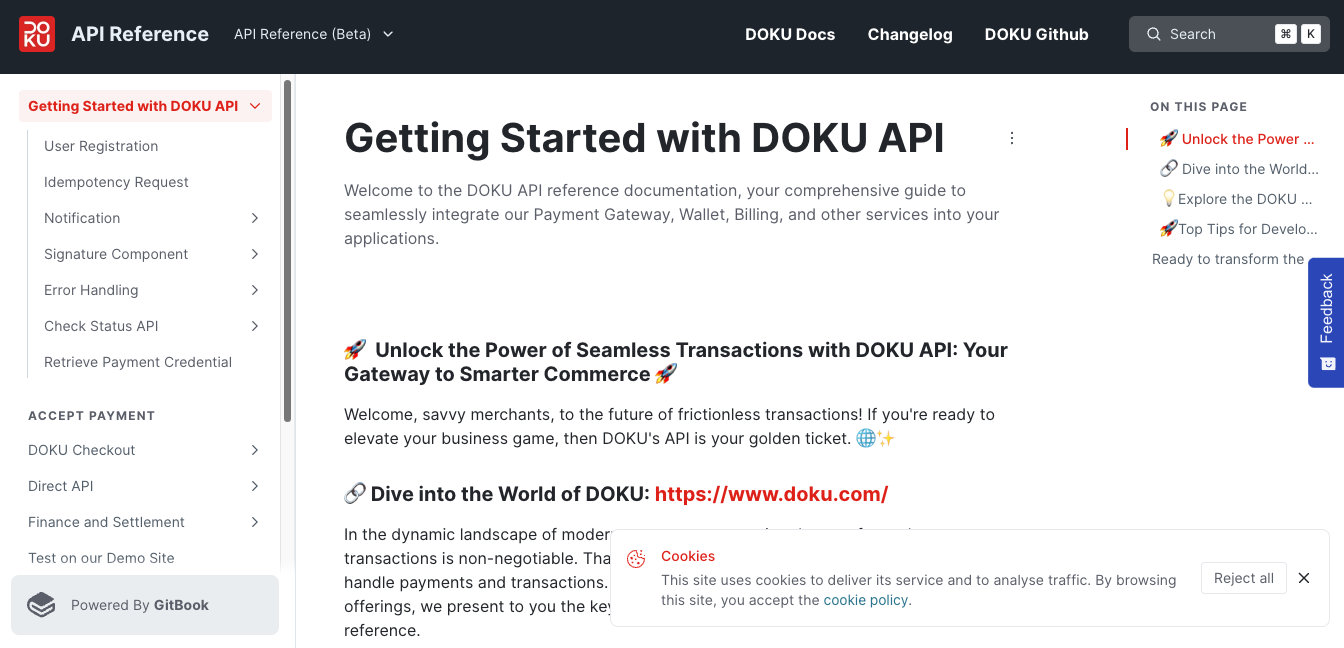Aggregator Model
Aggregator services are the only ones that have settlement configuration. Settlement configuration will be set up automatically when your services are verified. Default configurations are predefined depending on your services.
You can change the settlement schedule, bank account settlement receiver, notification type, email receiver, file settlement report type, and effective date for new configuration.
Settlement Report configuration
You can choose how you want to receive the settlement report. We provided settlement report via email and SFTP. Follow the steps given below:
- Settlement Report via Email
- Settlement Report via SFTP
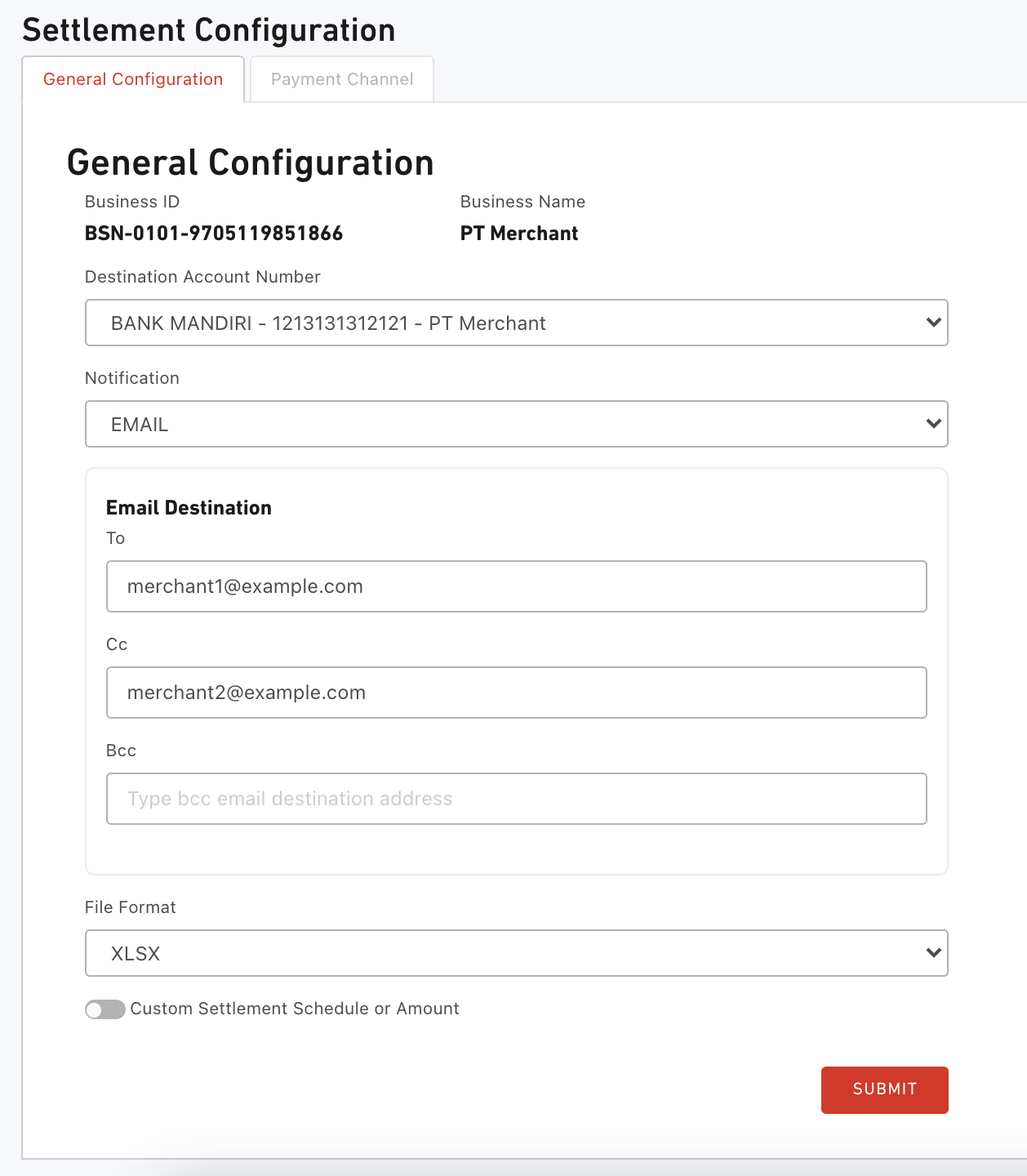
- Login to DOKU Back Office
- Click Configuration > Settlement
- On the General Configuration tab, you can configure how you want to receive the settlement report
- Choose your receiving bank account number from the drop down. By default we will settle your fund to your bank account number that registered on the business page.
- Choose how you want to receive the Notification. In this case, choose Email
- Input the email that will receive the settlement report in the To form input
- Input the email that will be CCed the settlement report in the Cc form input
- Input the email that will be BCCed the settlement report in the Bcc form input
- Choose the File Format, you can choose
XLSX, CSV - Click Submit button to save the configuration
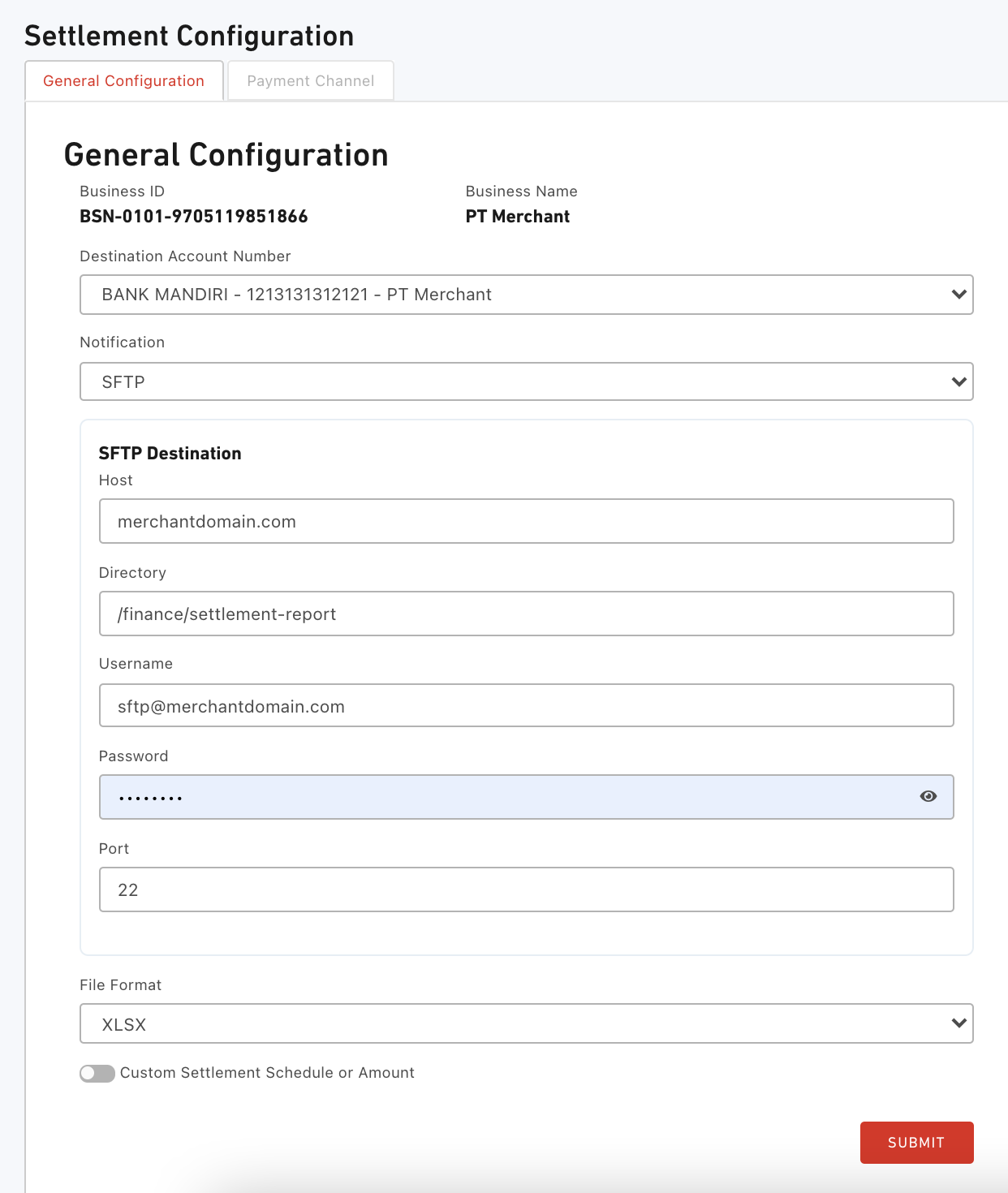
- Login to DOKU Back Office
- Click Configuration > Settlement
- On the General Configuration tab, you can configure how you want to receive the settlement report
- Choose your receiving bank account number from the drop down. By default we will settle your fund to your bank account number that registered on the business page.
- Choose how you want to receive the Notification. In this case, choose SFTP
- Input your SFTP server to the Host form input. Example:
yourdomain.com - Input the Directory that you wish we upload the file to the Directory form input. If you want to upload it to the root directory, then leave it blank. Example:
/sub-directory/sub-sub-directory - Input the username to that have the write privilege to the directory to the Username form input
- Input the password of the user to the Password form input
- Input the Port of the connection to the Port form input
- Choose the File Format, you can choose
XLSX, CSV - Click Submit button to save the configuration
Settlement Schedule
General configuration
You can configure your settlement schedule by daily, twice a month, or monthly, you can also configure the minimum settlement amount. Follow the steps given below:
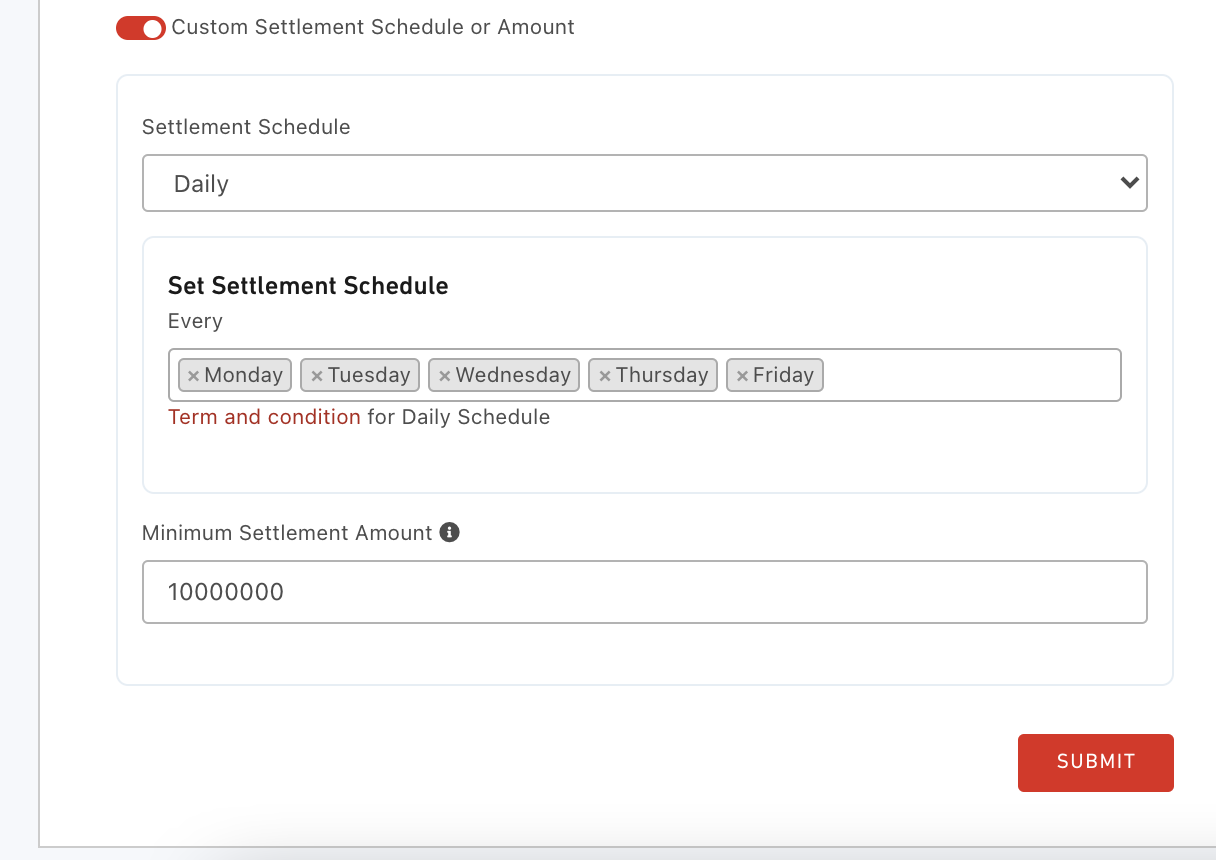
- Toggle the Custom Settlement Schedule or Amount
- Select the Settlement Schedule
- If you choose Daily, select the Day that you wish to do settlement
- If you wish to set minimum amount, input the amount you wish. DOKU will hold your funds until it reaches the amount you defined.
Specific payment channel configuration
You can also configure the settlement schedule for each payment channels. Follow the steps given below:
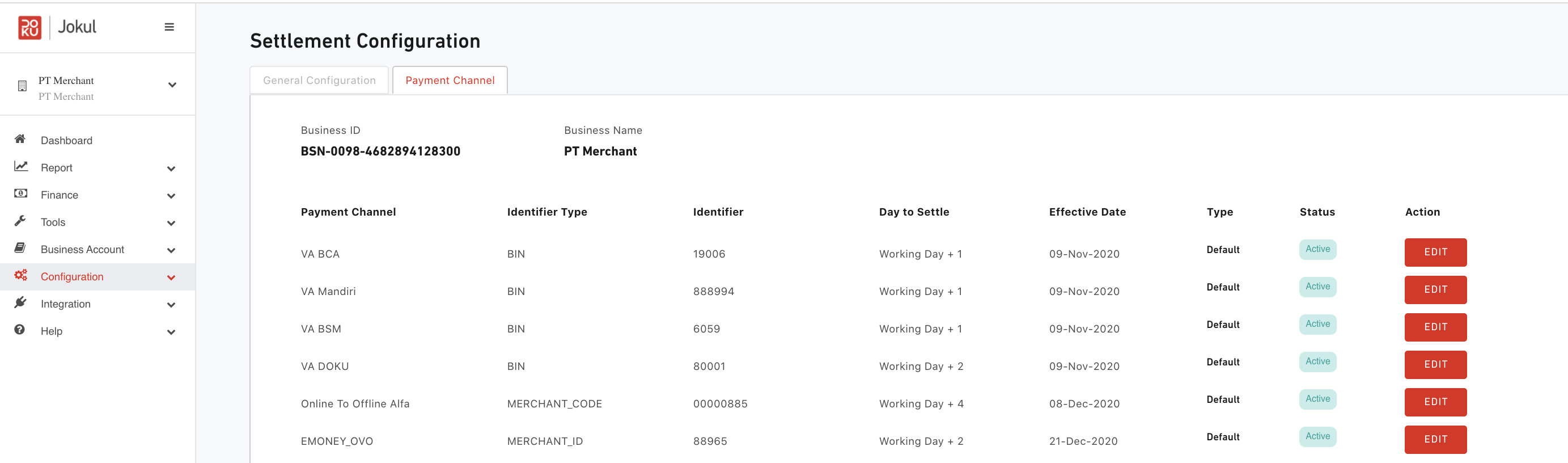
- Login to DOKU Back Office
- Click Configuration > Settlement
- Navigate to Payment Channel tab
- You can click Edit on the payment channel that you wish to Edit
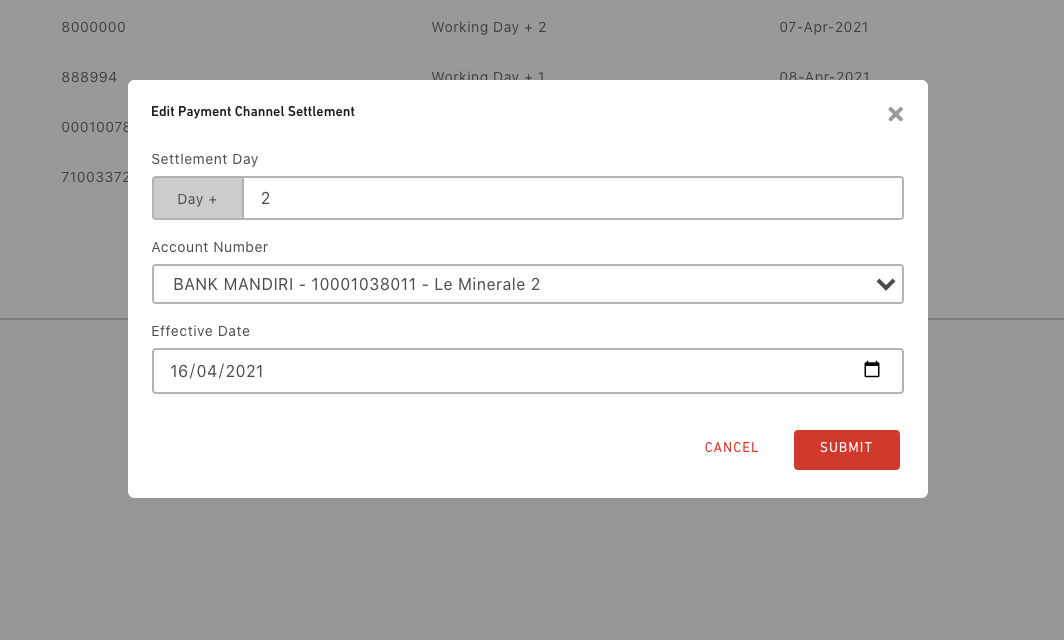
- Input the settlement schedule day to the Settlement Day form input
- Choose your receiving bank account. You can split settlement per payment channel to different bank accounts that you registered at DOKU.
- Set the effective date that the configuration will be applied to the Effective Date form input
Settlement History
To see your settlement history, follow the steps given below:
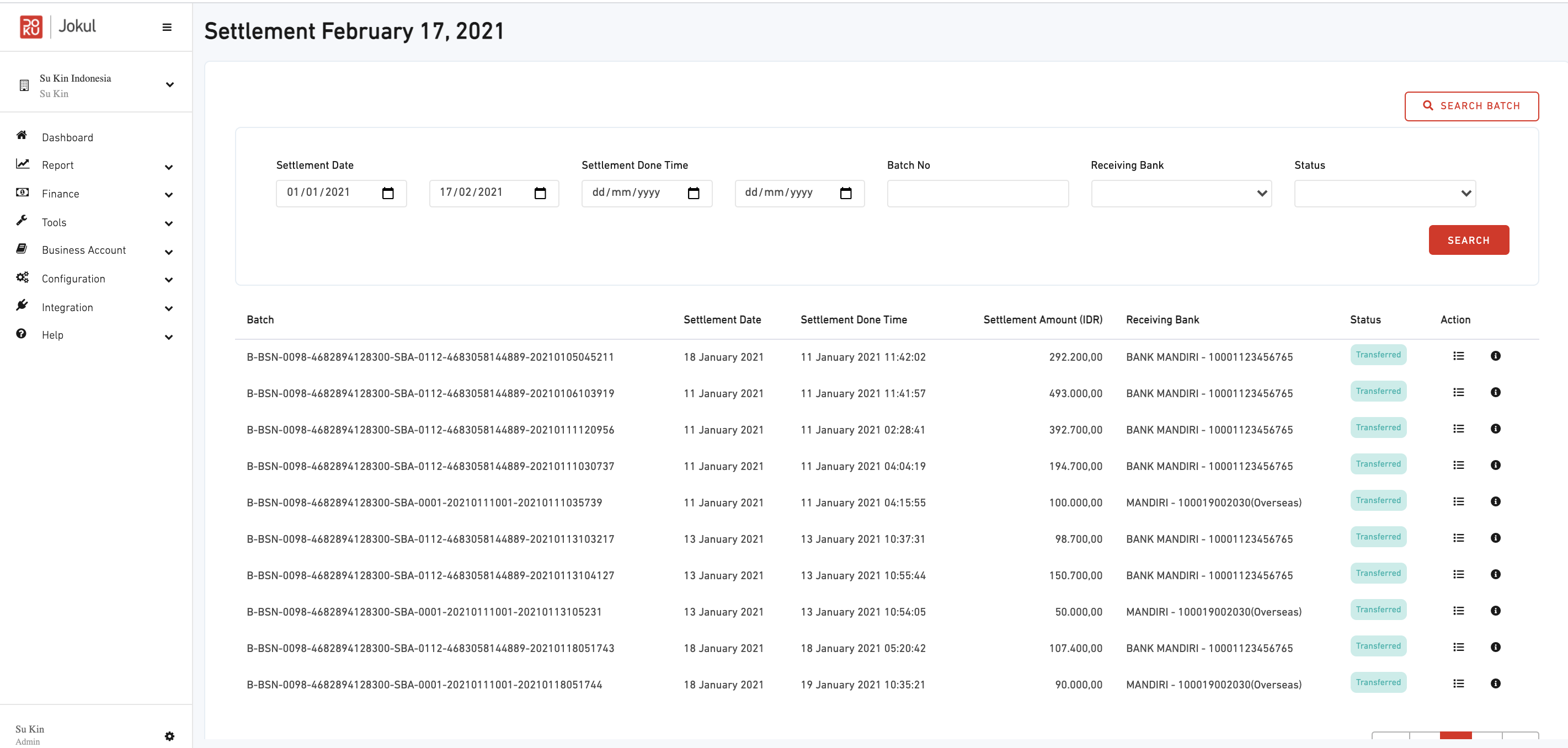
- Login to DOKU Back Office
- Click Finance > Settlement
- Settlement history screen is displayed. You also can see a detailed list of transactions by clicking on the action icon
Settlement report example
Here is the settlement report example:

Download the sample here