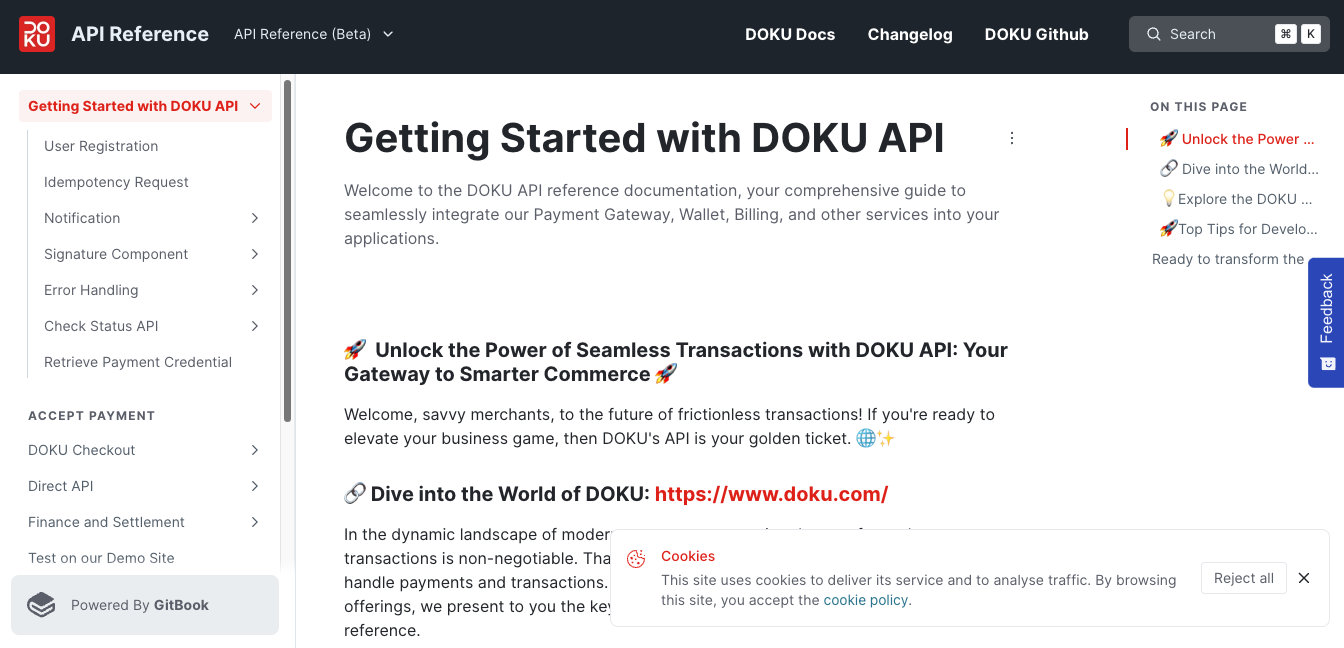qris-on-jokul-checkout
Activation
If you are interested to activate QRIS on Checkout, you can contact our team to get sandbox credential and production credential.
After you have the credential, you can setup the QRIS credential according to the environment (sandbox / production). Here is the steps:
Checkout QRIS Activation
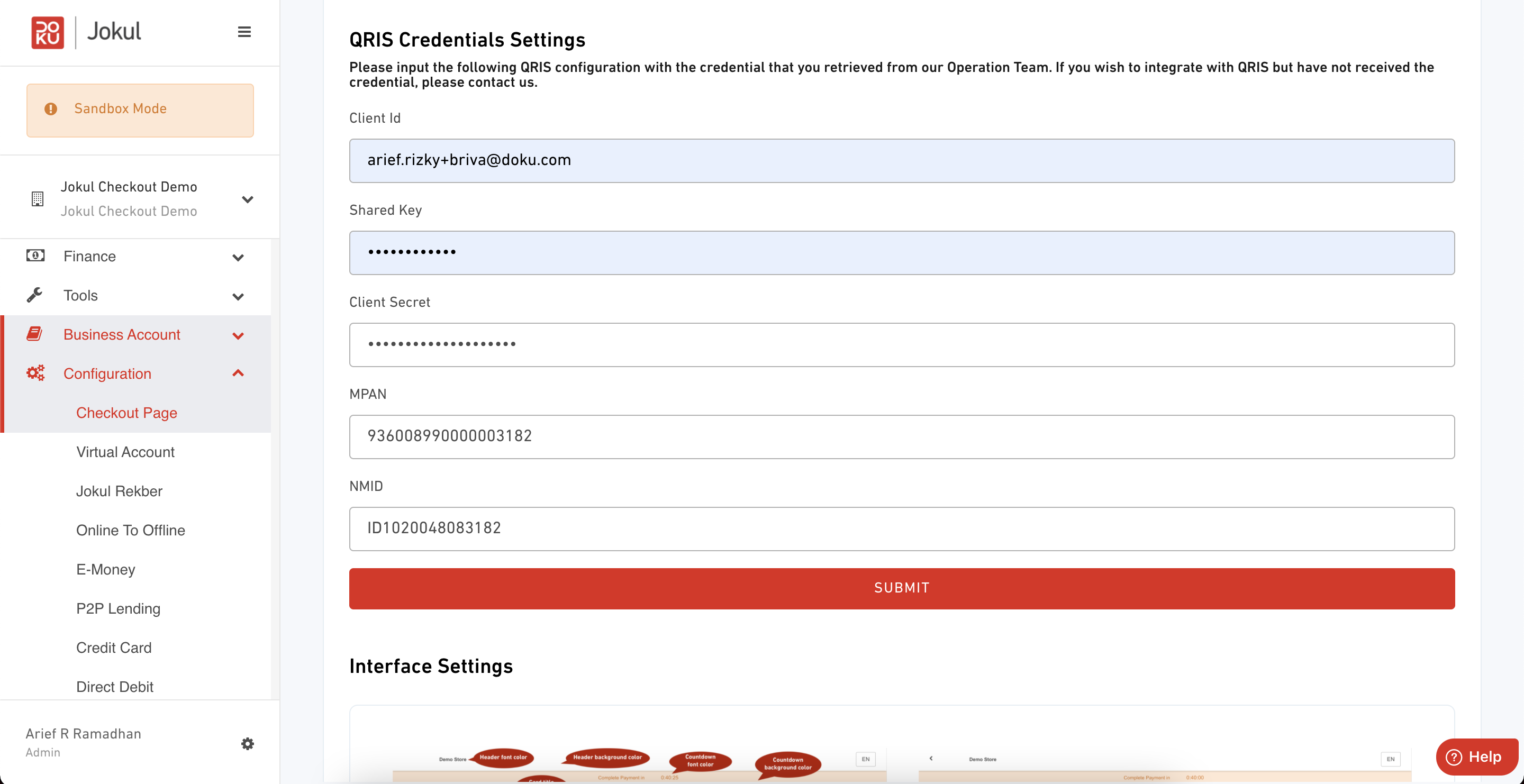
- Login to DOKU Back Office
- Go to Configuration > Checkout Page
- Scroll to QRIS credential
- Input the credential given
- Click Submit button
- Your customer can now see the QRIS at the Checkout Payment Page
Integration
After you activated the QRIS on the Checkout Configuration, you should now see QRIS as one of the payment method available for your customers.
Checkout QRIS Payment Interface
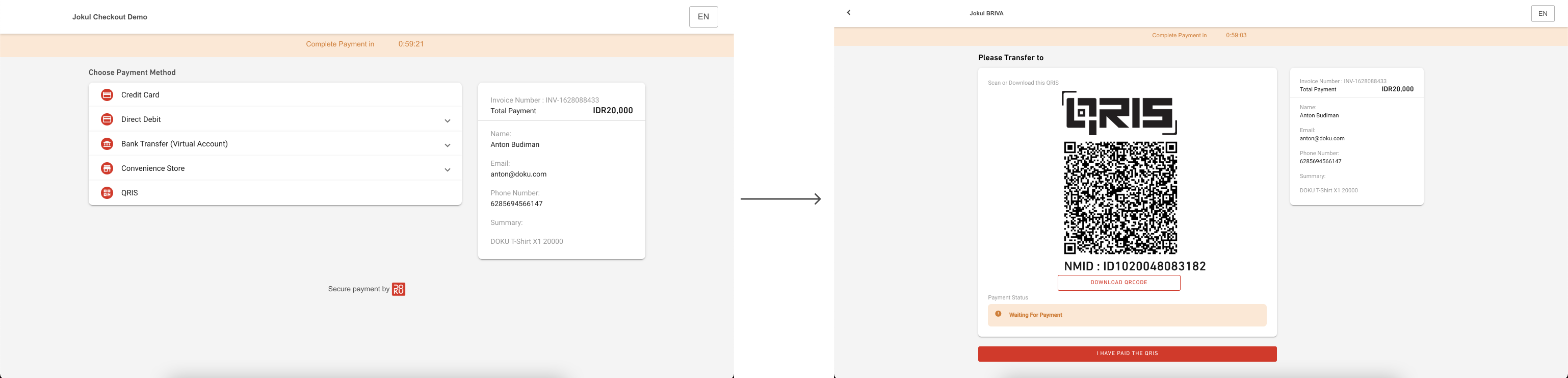
Testing Payment
You can simulate the payment through our simulator.
Payment Notification
To receive payment notification, please inform the notification URL that you wish to receive the notification to our integration team. After our integration team configured it for you, then you will receive the notification.
The notification format will not be the same with other DOKU channel, here is the notification format for QRIS:
| Type | Value |
|---|---|
| HTTP Method | POST |
Request Parameters
| Name | Description |
|---|---|
| TXNDATE | Transaction Date time Format: yyyyMMddHHmmss |
| TXNSTATUS | Transaction status Possible value: S for Success, F for Failed |
| ACQUIRER | Acquirer name Allowed chars: alphabetic, numeric, special characters |
| MERCHANTPAN | Merchant DOKU QRIS PAN Allowed chars: alphabetic, numeric, special characters |
| ISSUERNAME | Issuer name Allowed chars: alphabetic, numeric, special characters |
| ISSUERID | Issuer ID Allowed chars: numeric |
| CONVENIENCEFEE | Convenience Fee Allowed chars: numericFormat: XXXX |
| INVOICE | Purchase payment Invoice number Allowed chars: alphabetic, numeric, special characters |
| AMOUNT | Purchase amount Allowed chars: numericFormat: XXXX |
| TRANSACTIONID | Transaction ID generated by DOKU Allowed chars: alphabetic, numeric |
| WORDS | Security parameter from DOKU. Hashed SHA1 from element: (ISSUERID + TXNDATE + MERCHANTPAN + INVOICE + sharedKey) |
| CUSTOMERPAN | Customer QRIS PAN Allowed chars: alphabetic, numeric, special characters |
| TERMINALID | Terminal ID from QR Allowed chars: alphabetic, numeric, special characters |
| ORIGIN | Transaction origin Possible value: ONUS, INBOUND |
| REFERENCEID | Reference number from issuer Allowed chars: alphabetic, numeric, special characters |
Validate WORDS
You must validate the WORDS to ensure the authenticity of the notification is coming from DOKU.