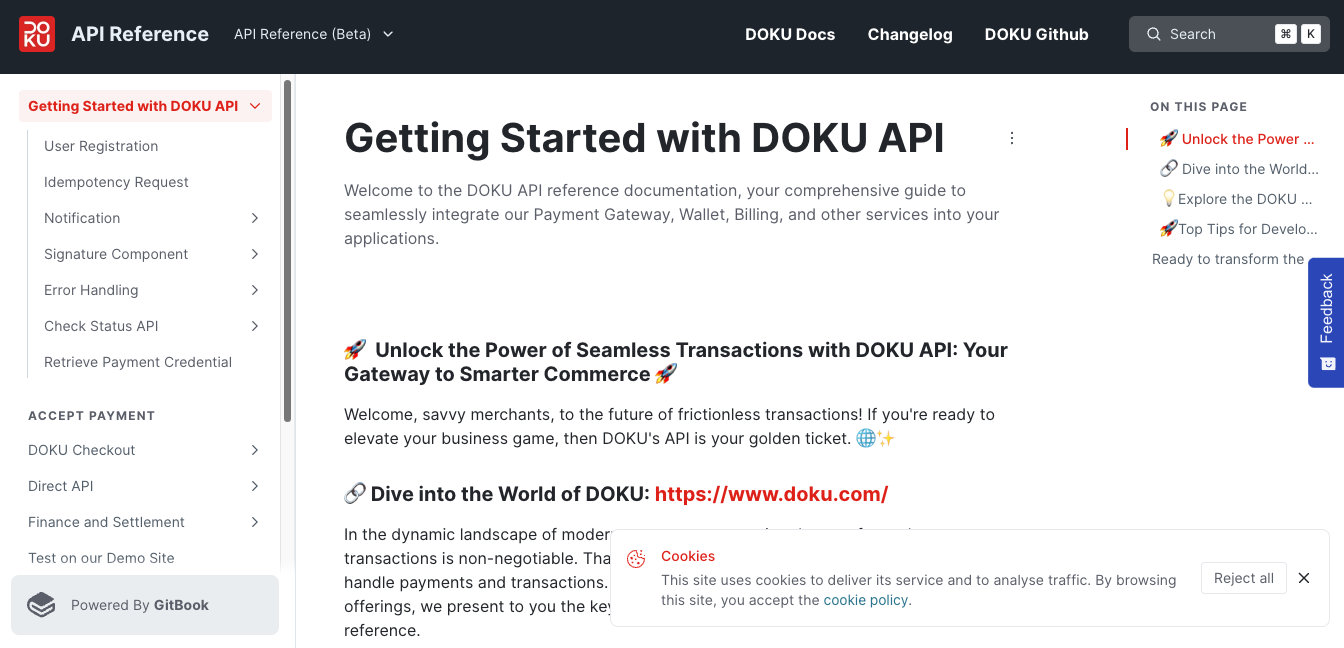Email Notification for Transaction
Currently, Link Bayar is already supported to deliver email notification for every single link created. Without any code implementation, the configuration is embedded within WhatsApp Link Feature.
To configure the email notification, merchants can access it within DOKU Dashboard.
- Jokul > Tools > WhatsApp Link > Click “Enable WhatsApp Link Notification” button.
Then, it will appear like the picture below.
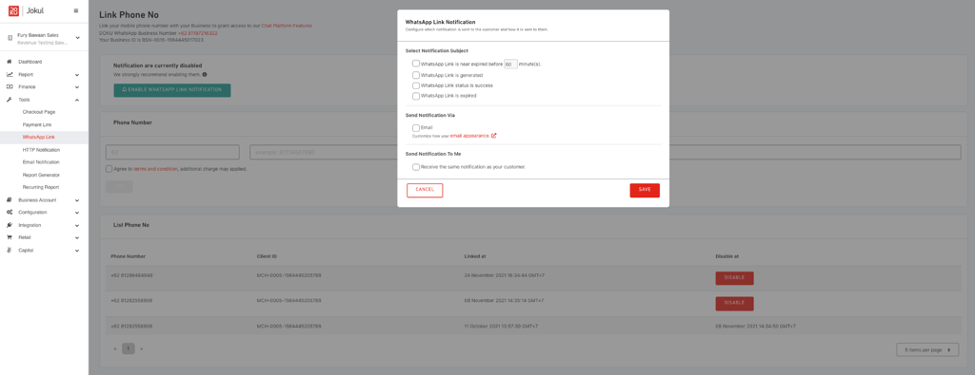
The details for every checkbox will be explained within the table below.
List of Notification Configuration Form
| Form Section | Check box | Explanation | Sample Email - Customer | Sample Email - Merchant |
|---|---|---|---|---|
| Select Notification Subject | Payment Link is near expired before [X] minutes | a. Customer and Merchant could receive a notification within their email inbox if their payment link is approaching to near expiration time. b. [X] minutes means expected duration that merchants want to remind the customer or theirself if this payment link still does not proceed. c. For e.g the expiration transaction of merchant set on 01 December 2021 at 23.59, then merchant set the reminder is 60 minutes, has a meaning the notification will be sent on 01 December 2021 at 22.59. | 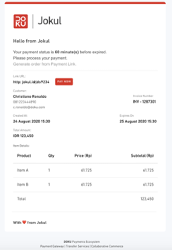 | 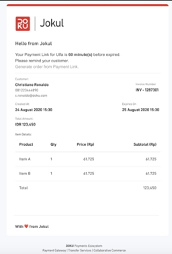 |
| Select Notification Subject | Payment Link is generated | Customer and Merchant could receive the notification if the payment link is successfully created | 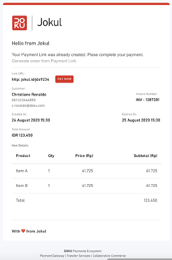 | 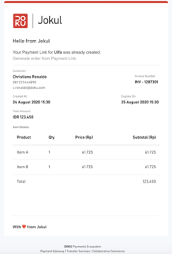 |
| Select Notification Subject | Payment Link is success | Customer and Merchant could receive the notification after the customer already processed the transaction. | 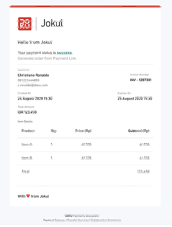 | 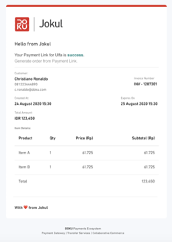 |
| Select Notification Subject | Payment Link is expired | Customer and Merchant receive a notification if the customer doesn’t process the transaction until it reaches the expiration time. | 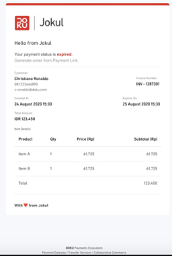 | 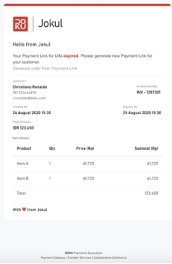 |
| Send Notification Via | Currently, DOKU supports the notification through email. If this checkbox is checked, a customer email form will appear within the customer details section. | |||
| Send Notification to Me | Receive the same notification as your customer | Merchants will receive the same notification as their configuration on the selected notification subject. Otherwise, only the merchant's customer receives the notification. |
If the merchant is already confirmed with their email notification configuration, click the save button.
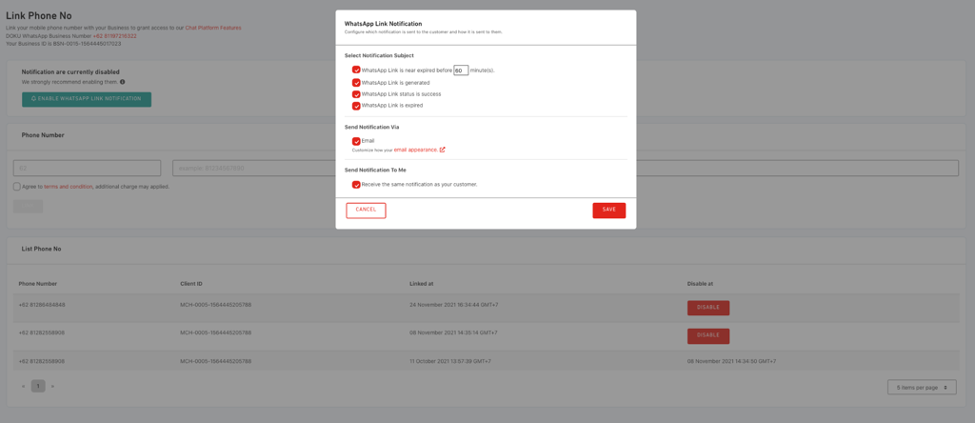
Then it will appear like the modal picture below, choose the “enabled” button to save the configuration
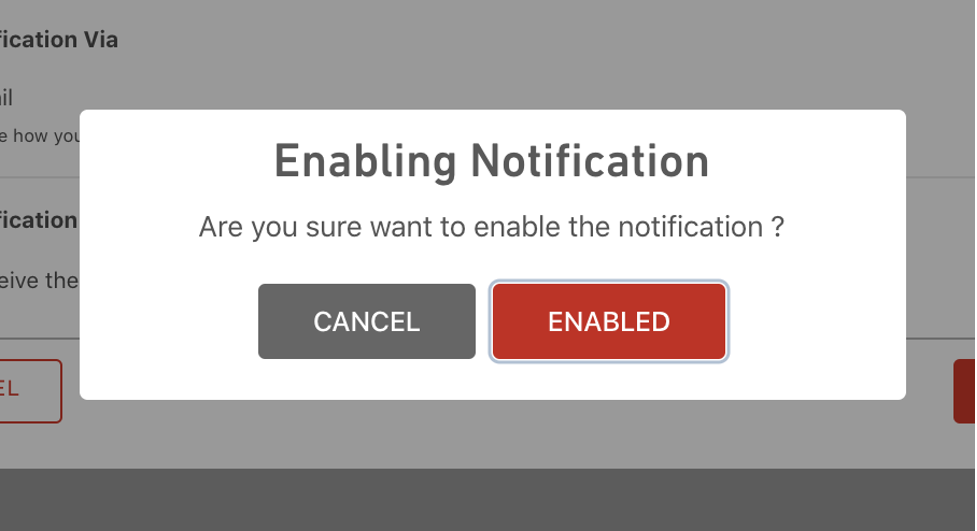
The configuration is automatically saved, and will apply for all of the generated links within Link Bayar until the merchant changes the configuration.
The customer email is still not mandatory, but if the data is filled by the merchant, the notification will automatically be sent based on the configuration.
To customize the email appearance visit this link.